Support
How to create and import my contact lists
Last update: 07-03-2025With Acrelia you can create and configure contact lists to receive your email campaigns. In this article we explain you how to create a contact list and how you import your email directions.
In this article:
How to create a contact list
To create a contact list, follow these steps:
1. In the main menu (left), go to "Contacts - Create new list". Enter the following fields:
- Name of the list: the name you put in your list, will be visible for your contacts when they update this profile, consult campaigns from the browser or unsuscribe from your list. It will also be visible to new subscribers.
- Language: the language choosen here is the one that will be used to display the forms related to this list.
- List owner: it is the sender's name that will appear in your shipments. Choose something easely recognizable by your contacts as the name of your company or product.
- Replay to*: It is the email account to which they will write if they reply to your message. By default it will be the email with witch you registered in Acrelia News, but you can add and verify alternative email accounts from the Settings section.
Clic "Next".
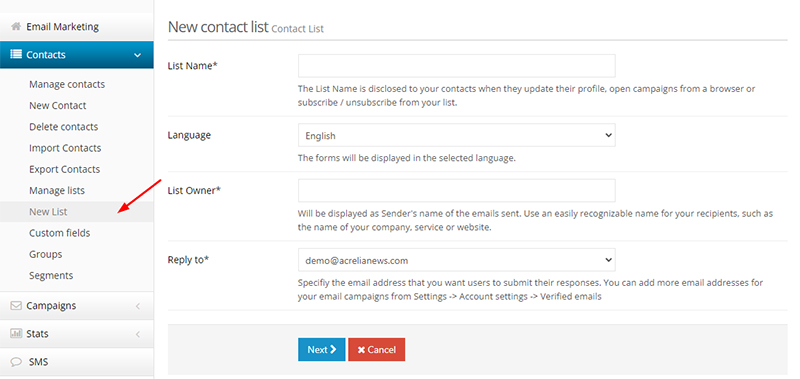
2. Verify the contact information: At Acrelia News we want you to comply with the regulations on commercial communications and for this reason we automatically add your contact information at the bottom of your emails as well as links so that users can unsubscribe or update their profile. These data correspond to the ones you specified when creating your list, begore making a shipment make sure they are correct.
You also have the option of adding a reminder text that will be added to the footer of your messages automatically. The reminder text allows you to indicate the reason why the subscribers are receiving your emails, in order to minimize the number of unsubscribes.
Clic "Next".
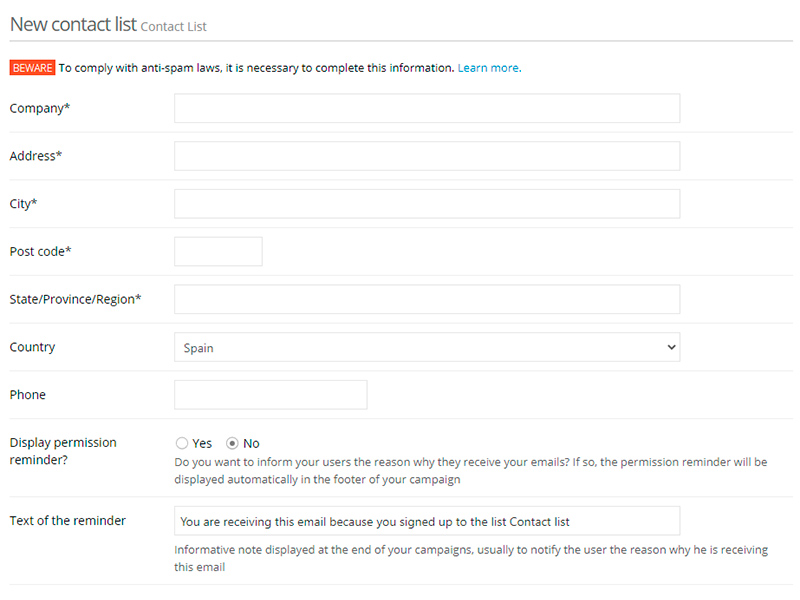
3. Choose the fields (information) that you want to save from your contacts, in addition to the email. Select form the "Available fields" box the fields that you want to store your contacts so that they appear in the "Select fields" box. If the information you want to store does not appear in the "Available fields" box, you must create a new field in "Custom fields". Custom fields allow you to store extra information about your contacts.
Activate the "Receive notifications" fields if you want notified the owner of the list when the contacts are added or removed.
Clic "Save".
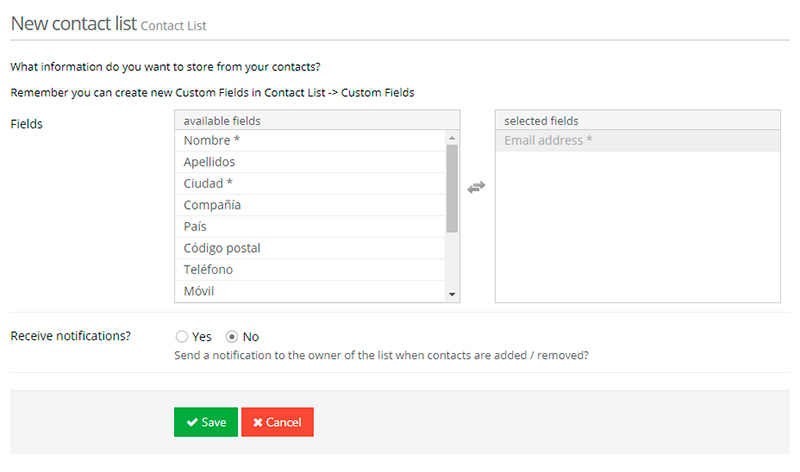
How to import my contact lists
Import confirmed contacts can be performed using different methods:by uploading a csv file, by copy/pasting from excel or csv, or by connecting to external services like Mailchimp.
When importing contacts, we check and remove duplicated contacts and hard bounces. This way, we ensure the quality of your lists and improve your delivery ratio.
Depending on the size of your contact list, the import process might take a while. Meanwhile, you can use Acrelia News normally. If you wish, indicate your email address and we'll send you a message when the import is complete. You can also take a look at the notification icon Notificationsfrom the top menu bar.
1. Importing a CSV file from your computer
- Go to Contacts - Import contacts
- Select the list where you want to import the contacts or create a new list
- In data source, select "Upload CSV file"
- Select the file to upload
- Then, define what information should be imported and the correspondence between the fields of your file and those of your contact list to store all the information correctly
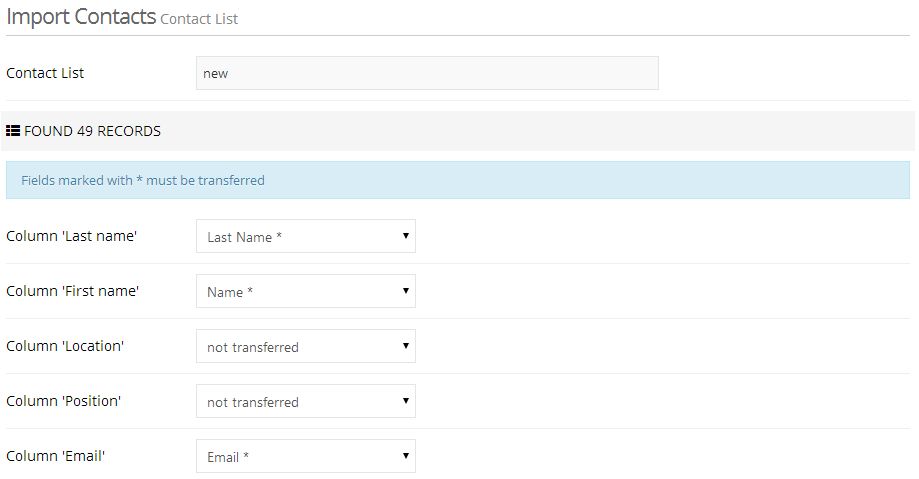
- Finally, confirm that you have permission to send commercial communications to the contacts you want to import
2. Copying and pasting contacts
- Go to Contacts - Import contacts
- Select the list where you want to import the contacts or create a new list
- In data source, select "Copy/paste from CSV file"
- Copy/Paste contacts
- Repeat steps 5-6 described above in "Importing a CSV file from your computer"
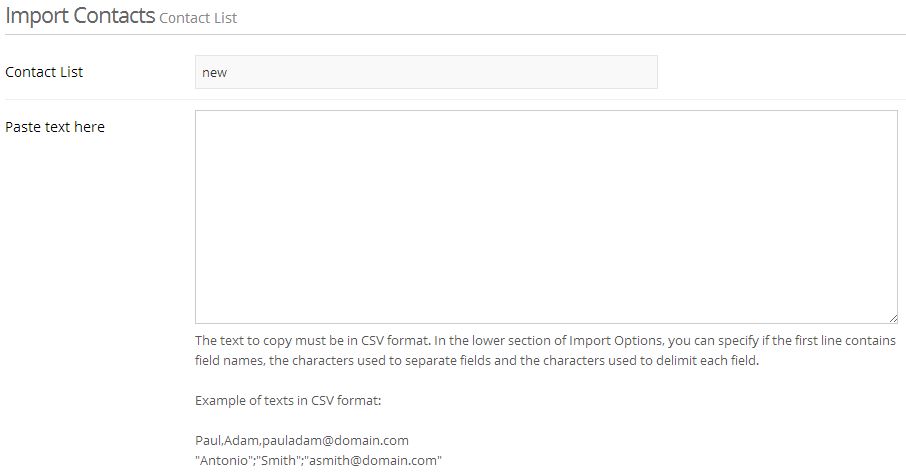
How to create a contact manually
- You can manually add contacts to your list from the main menu "Contacts - Create new contact".
- Select the list where you want create the contact.
- Introduce the email direction and complete the fields that you need.
Schedule a free demo
Our experts will advise you on the best Email Marketing solution for your business.
REQUEST DEMO