Support
How to create dynamic contents for your newsletter
Last update: 06-03-2025Acrelia News campaign editor allows you to configure content blocks in order to be visible / not visible to some recipients.Thus, fast and visual you can create custom email campaigns that meet the interests and needs of your subscribers, without creating a separate campaign for each one of them.
How to configure dynamic contents
To set up dynamic content for your email campaign follow these steps:
- Create segments you need for your email campaign. If you do not know how you can make it you can read the article "How to create and use segments".
- Create a new campaign from Campaigns - Create new campaign the way you ususally do.
- To set the visibility of a block for a certain segment of your list, click the button
 . The following pop-up window will appear:
. The following pop-up window will appear: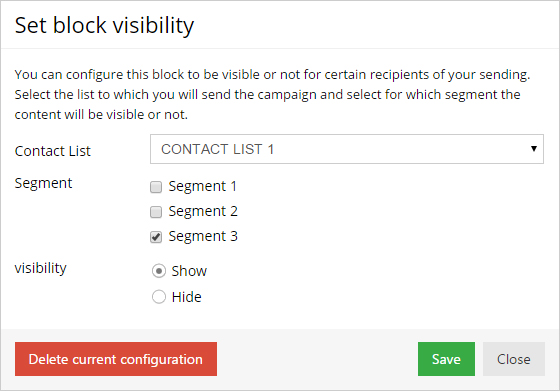
-
Choose the list and the segment (s) for which you want to set the content and choose "show" or "hide" depending on whether you want it to be visible or not for the selected segments.
- Repeat the process for all the blocks you want to configure their visibility. There is no need to take any action on the content blocks that are common to all your segments.
Message subject and dynamic preheader
When you set up your campaign content as dynamic you have the possibility to define a personalized subject and preheader for each segment. You can do this by clicking the button  located to the right of the subject and preheader fields.
located to the right of the subject and preheader fields.
To configure a dynamic subject and preheader for your email campaign follow these steps:
- Press button
 located to the right of the subject line field. The following window will appear:
located to the right of the subject line field. The following window will appear:
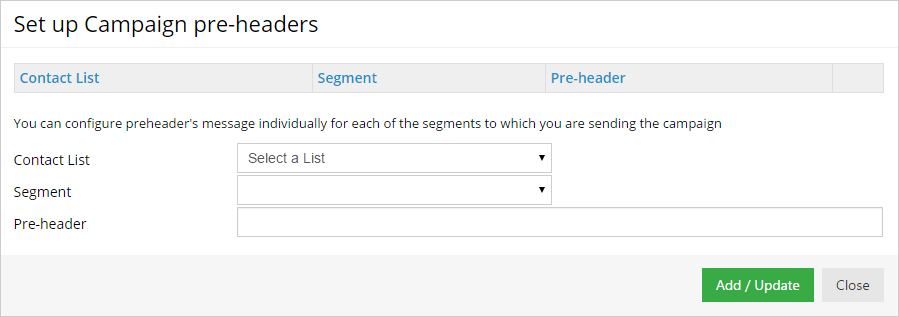
- Choose the list and the segment for which you want to create a custom subject, type a subject and click AddUpdate/li>
- Repeat the operation to customize the subject of all the segments that you behold in your campaign..
- To set up the preheader press the button
 located to the right of the preheader field. The configuration is similar to that of message subject.
located to the right of the preheader field. The configuration is similar to that of message subject.
Preview and test email
You can preview how each segment of your list will view the newsletter by clicking the button  in the campaign editor. Located on the right of the preview you have a dropdown menu that allows you to change from one segment to another and to check if everything is correct.
in the campaign editor. Located on the right of the preview you have a dropdown menu that allows you to change from one segment to another and to check if everything is correct.
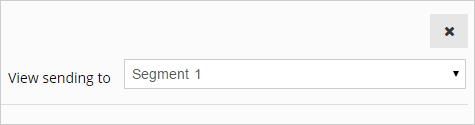
You can also send to your email address your campaign to check how each recipient will view your campaign. You only have to choose one segment from the dropdown menu “Simulate sending to”, choose in “Send test email” which email address you wish to receive the preview in and press the button 'Send'.
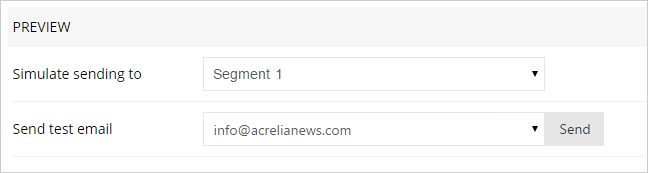
When a contact is in several segments, and you have customized the subject, what subject does he receive?
Receives the subject of the first segment to which it belongs. That is, if there is a first filtered block for segment X and another for segment Y, those contacts that belong to both will receive the subject configured for segment X.
Schedule a free demo
Our experts will advise you on the best Email Marketing solution for your business.
REQUEST DEMO