Support
How to generate API keys in Acrelia News
Last update: 04-02-2025API abbreviation stands for 'Application Programming Interface' and refers to a formal specification of how a software module communicates or interacts with another. Stated in other words, it is a way to communicate between applications.
API Keys allow other applications to access to your Acrelia News account without revealing your password and to interact with your email campaigns, manage your contacts etc.
¿How is an API key generated?
To access your data from external applications in Acrelia News, you'll need to generate an API key from your account on the platform. To do this, you must follow these steps:
- Log in to your Acrelia News account
- Go to 'Settings' - 'Account settings'
- Select the 'API' tab
- Click on 'New Key'. You must enter a name ('Tag') which describes your API, for example, 'Key for Prestashop'.
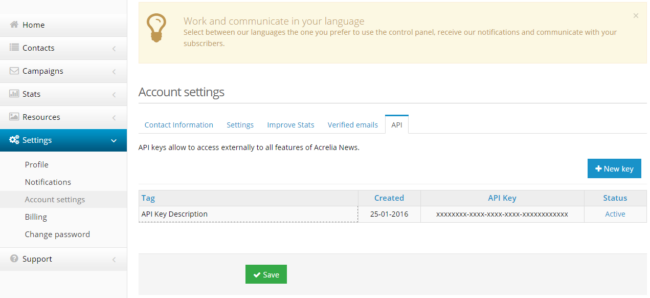
Coming up next you'll see that the system generates a key (a long string of digits and characters). You should copy this key and enter it in the configuration section of the final application, so you're authorizing it to access and query features of your Acrelia News account.
When you create a new API key you will see the following information:
- Tag: The name that describes your API key (Example: "Key to Prestashop '). This label shall not be required in any application, it's just so you can identify in what you use each one of the API keys you generate.
- Created: The creation date of the API key.
- API Key: The number of digits and characters of the API key and that you'll need to enter in the aplication.
- Status:: Active / Inactive
If at some point you want to change the API key’s name you should select the API key’s name ('Tag') you want to change and replace it for the new one.
To activate/deactivate an API key, you must click on the 'Active/Inactive' button ("Status") located to the right of the screen.
Schedule a free demo
Our experts will advise you on the best Email Marketing solution for your business.
REQUEST DEMO