Support
Copying text into your campaign without having style problems
Last update: 07-03-2025When editing your template or campaign for sending emails, you may need to add text that you have in a Word document, a PDF or, for example, you may need to take it from your website. By copying and pasting the text directly, not only are you copying the text, but you may also be taking the styling associated with it. This can lead to display problems for that content.
To avoid this problem, you can use one of the following options:
- Copy the text you need and paste it into the "notepad" application (most devices usually have this application available) so that it "loses" the associated styles. Copy the text you have pasted into the notepad and paste it into the campaign editor.
- Open the campaign editor and, in the text processor, select the option "Paste as plain text". This will open a box where you paste the text you want to add to your campaign and click "OK". The text will be pasted into the content block without losing the formatting.
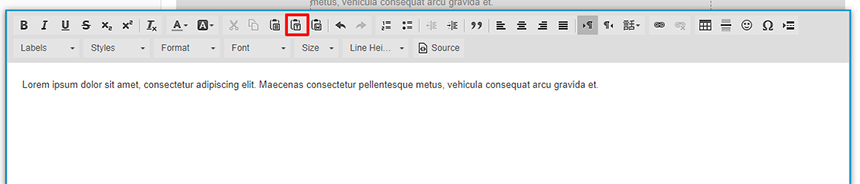
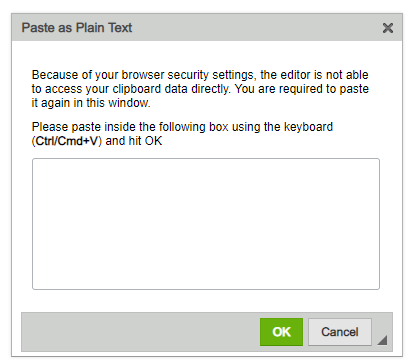
On the other hand, if you have the text in a Word document and you want to copy it while keeping the formatting (bold, links...) you have the option to "Paste from Word". To do this, click on the text box and once the text processor opens, select the option "Paste from Word". Once the text box opens, paste the text, click "OK" and the text will be copied keeping the formatting it had in your Word document.
Schedule a free demo
Our experts will advise you on the best Email Marketing solution for your business.
REQUEST DEMO