Support
Reactivation of unsubscribed or unconfirmed subscription users
Last update: 07-03-2025Sometimes we may be interested in reactivating a user who unsubscribed from the newsletter and now wants to continue receiving it, users who did not complete the subscription in double opt-in forms or who have told us offline that they want to receive our communications (by phone, by replying to an email, on a paper form...).
In order to reactivate these users and save proof of their consent (day they confirmed their subscription and ip), we can use the reactivation links.
Get the reactivation link for a specific user
- Go to "Contacts - Manage contacts".
- Click on the name of the list where you have stored the user.
- Select the option "Unsubscribe" in the top right drop-down menu.
- Manually or using the search engine, find the user you want to reactivate.
- Edit the user to access their information.
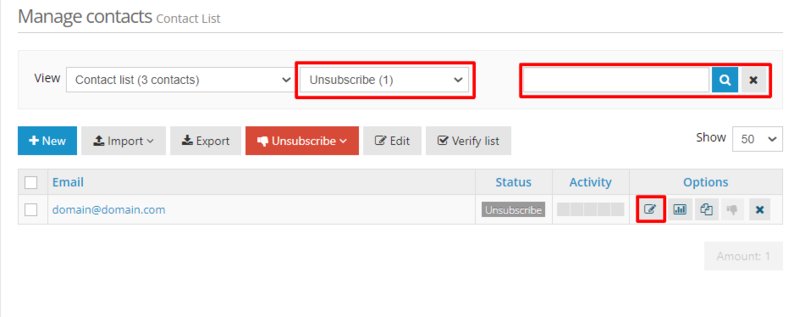
- At the bottom of the page you will find a section called "GDPR Consent" which details the reactivation link for the user in question.
- Provide the reactivation link to the user, they will need to confirm their email address, and if the list is GDPR, agree to your terms and conditions.
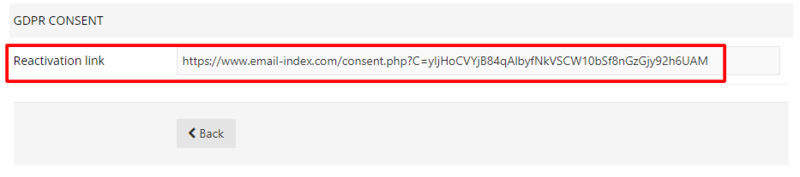
Get the reactivation link for all unsubscribed or pending users
- Go to "Contacts - Export contacts".
- Choose the list you want to export and select under Contact types the option "Unsubscribed" or "Pending".
- You will get a list with all the selected users and their corresponding reactivation link.
Schedule a free demo
Our experts will advise you on the best Email Marketing solution for your business.
REQUEST DEMO