Support
Unsubscribe contacts from a list
Last update: 07-03-2025Unsubscribe individually or massively contacts from a list is very easy in Acrelia News. You can do it by manually selecting contacts from a list or massively, importing a text file with all the addresses you want to unsubscribe.
Unsubscribe contacts by manually selecting them from a list
- Go to Contacts - Manage contacts
- In the 'View' field choose the list
- Locate the contact you want to unsubscribe.
- On the right hand side of the screen, click the
 button for the contact you wish to unsubscribe.
button for the contact you wish to unsubscribe.
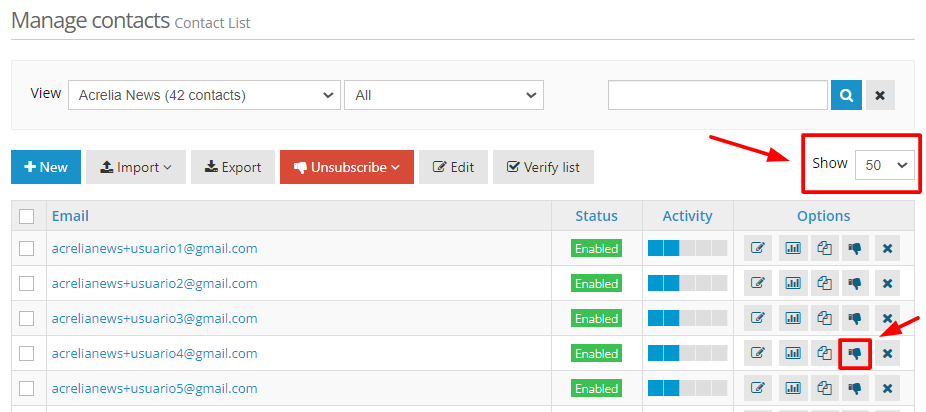
Bulk unsubscribe' contacts by manually entering their email addresses
- Go to Contacts - Manage contacts
- In the 'View' field choose the list
- Click on the red 'Unsubscribe' button and select the 'Manually' option.
- Specify the emails you wish to unsubscribe (one email per line).
- In the 'Action' field select 'Unsubscribe'.
- Click 'Next'.
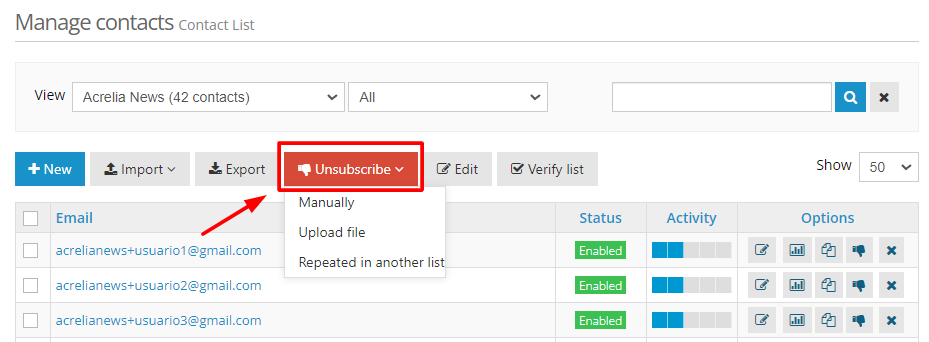
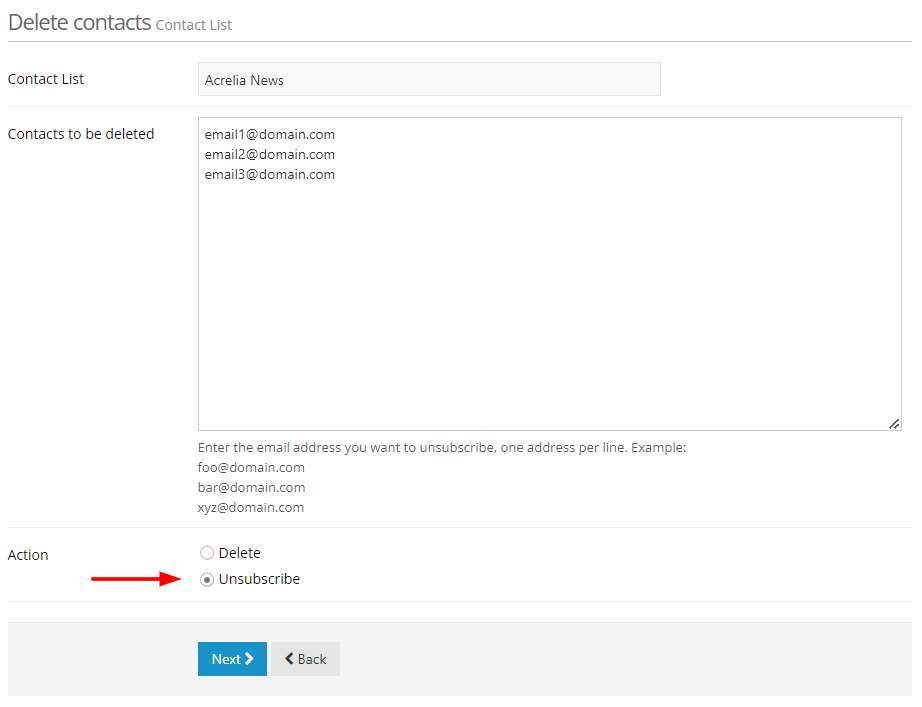
Unsubscribe' contacts by importing a file
- Go to Contacts - Manage contacts
- In the 'View' field choose the list
- Click on the red 'Unsubscribe' button and select the option 'Upload file'.
- Specify a csv file containing the contact information to be deleted. The file must contain one email address per line. The maximum size of the file to be uploaded can be 10Mb.
- In the 'Action' field select 'Unsubscribe'.
- Click 'Next'.
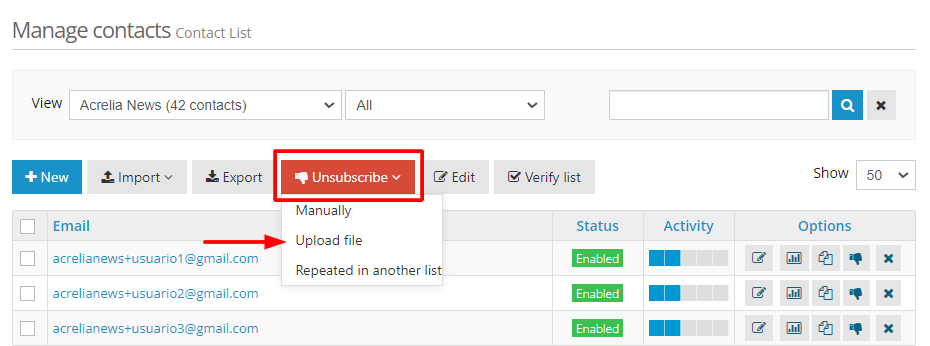
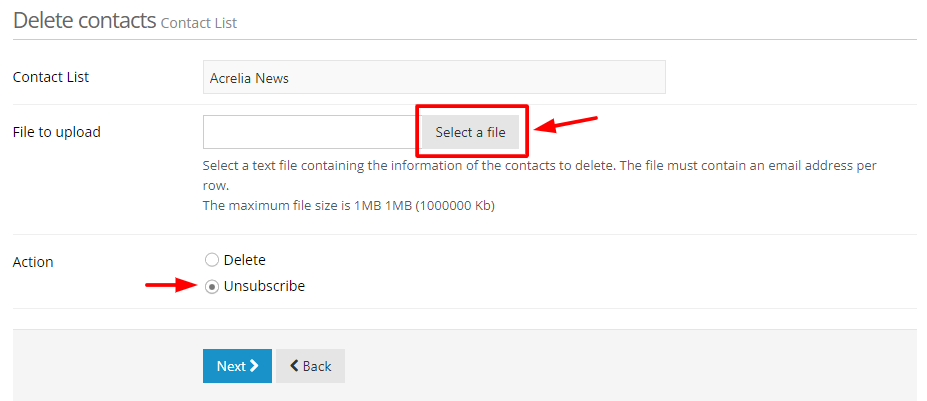
Unsubscribe contacts repeated in another list
- Go to Contacts - Manage Contacts
- In the 'View' field, select the list.
- Click on the red 'Unsubscribe' button and select the 'Repeated in another list' option.
- Choose the list in which you want to search for repeated contacts.
- In the 'Action' field specify 'Unsubscribe'.
- Click "Next".
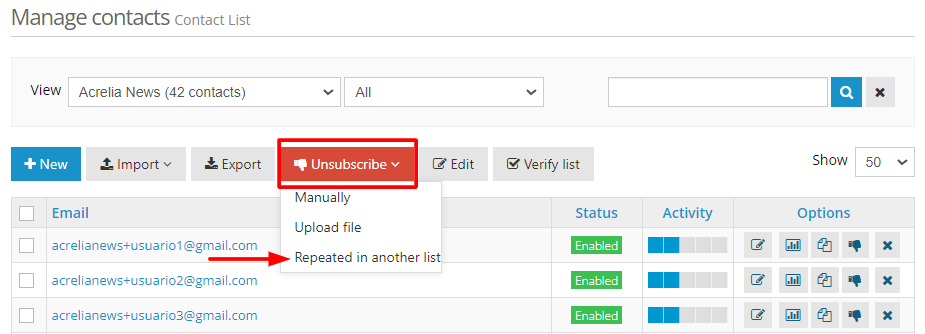
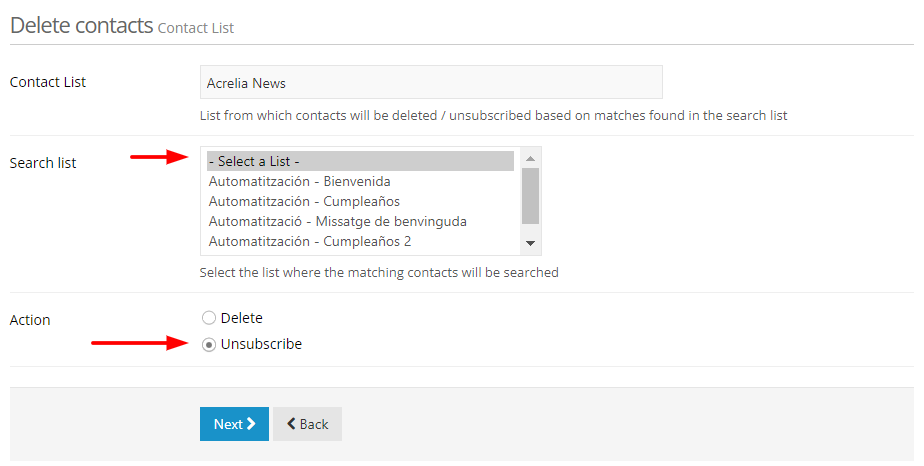
Schedule a free demo
Our experts will advise you on the best Email Marketing solution for your business.
REQUEST DEMO